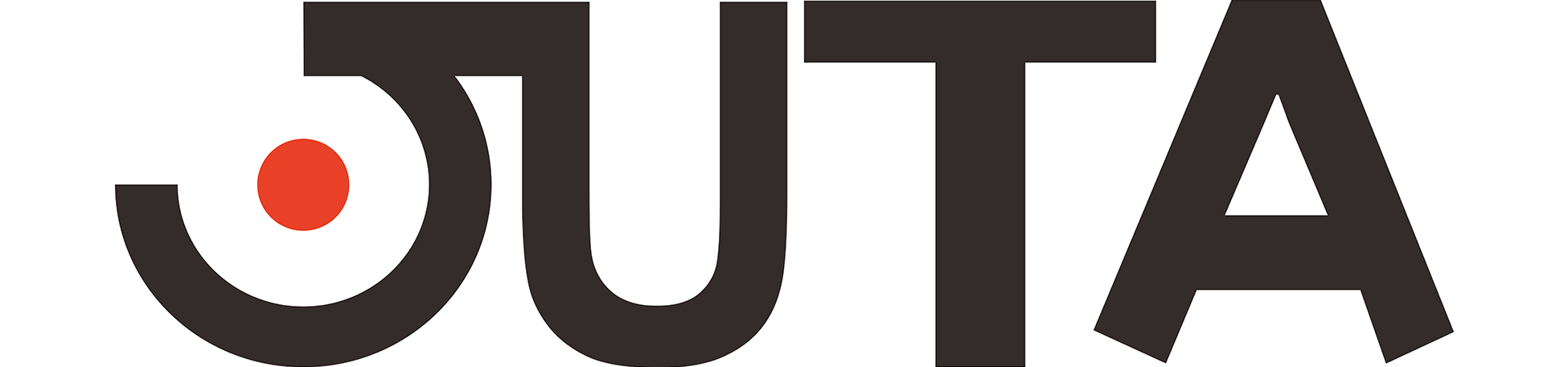Temporary area: for our testers
If the google drive we gave you doesn’t work
Please download the test package here
What is Debug mode?
In Debug mode, you can view the deep communication records between JUTA JT600 and the car. Engineers can read these data to see what happened during the communication. In many cases, this is how engineers update and optimize their databases.
Do I need to use Debug mode?
Not needed in most cases. This is only needed if there is no connection on a vehicle that should be able to communicate.
How to use Debug mode?
You will need a laptop to perform the following operations.
It will be divided into the following steps:
- Download and install the driver and serial port tool on the laptop
- Connect JT600 to the computer and turn on the debug mode of JUTA JT600
- Open the serial port debugging in the serial port tool
- Connect JT600 to the car
After that, all your operation records on JT600 will be kept in debug mode. - In the serial port tool, click Save, the format is .txt
- Send this record to us
(A). Download and installation of related drivers and serial tools:
(1). Download of driver files (google drive):
https://drive.google.com/file/d/1McBa6cc8x32oP9MRHVrjJbnL2DtOh4FV/view?usp=sharing
Please install according to your windows version: (32-bit system or 64-bit system)
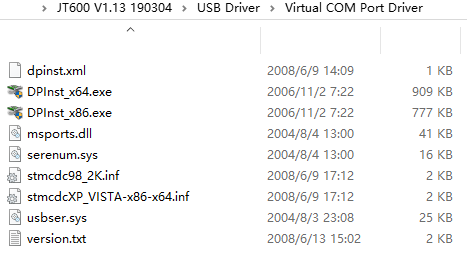
(2). Download serial port tool (google drive):
https://drive.google.com/file/d/1FWrJaM7DE6ReyaHoBt2zGAa33VWU-_hG/view?usp=sharing
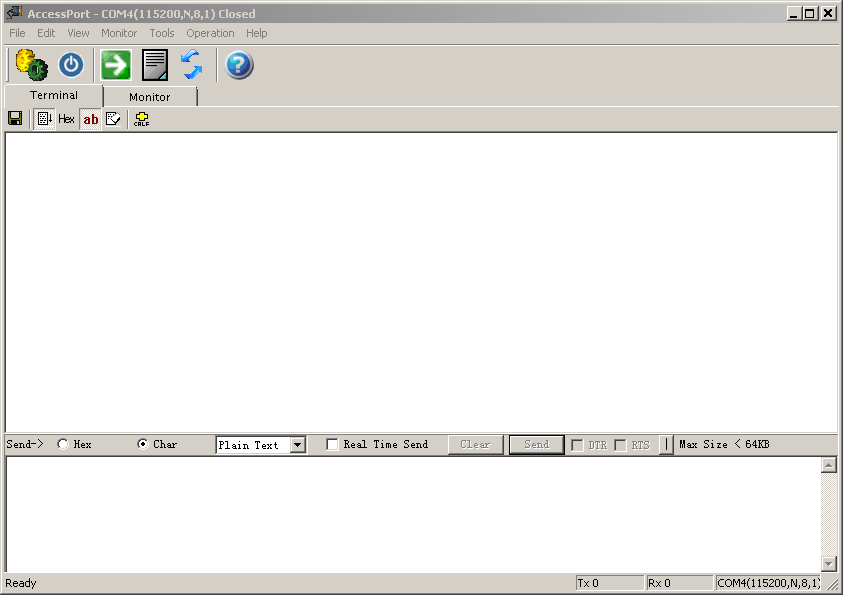
(B). Connect JUTA JT600 to the computer:
Follow the steps shown below to open the Debug mode
(1). Main menu “Setup” (2.) “Debug” (3.) “Enalbe log print” (4.) Use the Mini USB Cable that comes with the machine to connect the JT600 to the laptop.
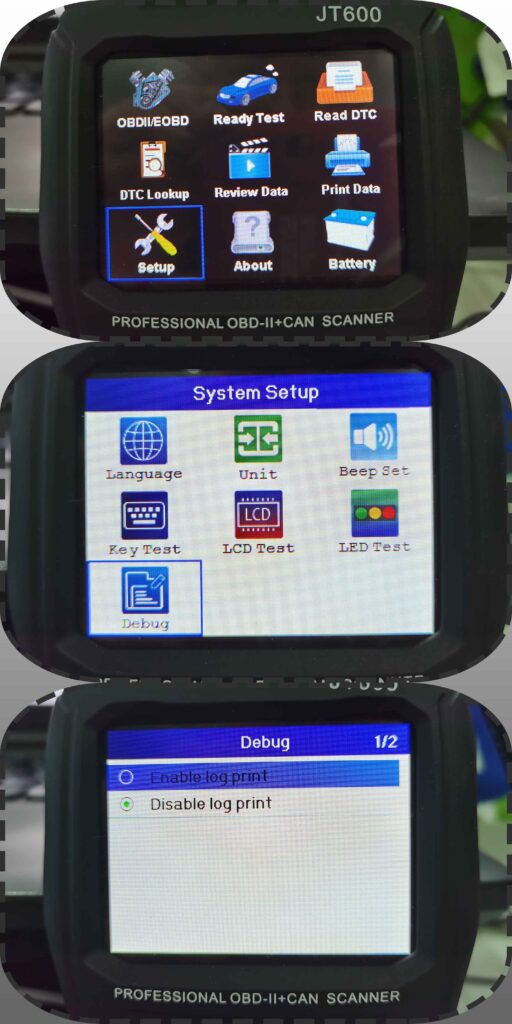
(Caution!): Choose the correct COM port
The serial port tool cannot automatically recognize JT600, you need to set the correct serial port in the options of the serial port tool.
You can check which serial port JT600 uses on Microsoft.DeviceManager in windows
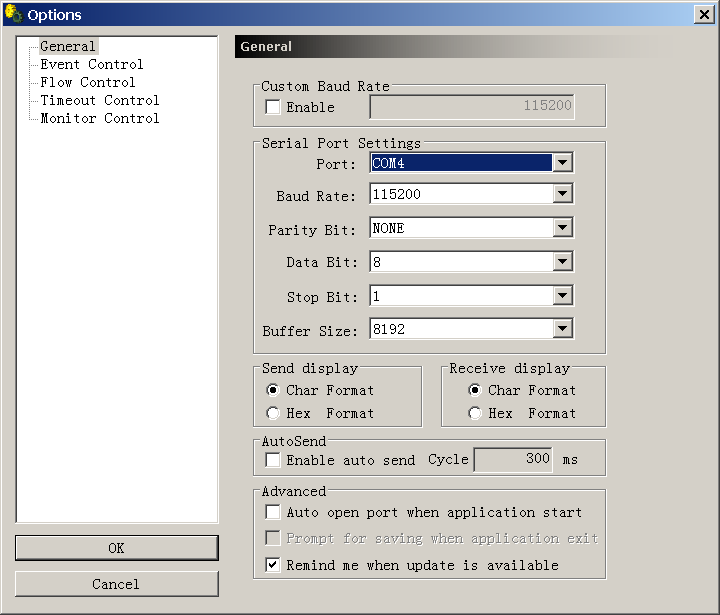
(C). Open the serial port on the serial port tool
Look at the picture below:
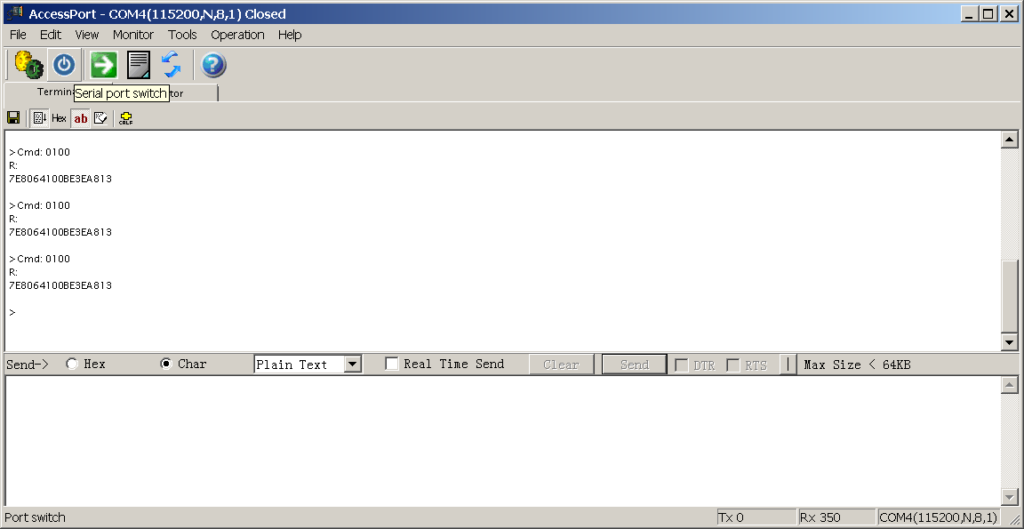
(D). Connect JT600 to the car
After connecting, your operations on JT600 will display the underlying communication information on the serial port tool.
If you are prompted that you cannot connect when connecting to the car, you need to perform the communication step, and the serial port tool will record relevant information.
After you click save, a .txt file will be generated, which contains all the information.
Finally, just send this .txt file to us (along with your model and year)
The mailboxes available for receiving are:
support@cnmaxtor.com
At last:
On behalf of all our team members, I thank you for your selfless cooperation. I hope my small gaze at this time will bring true gratitude and respect to you in the future.